Published: Sunday 27th April 2025
Hemingway readability: grade 5, good, 928 words
Keeping themes consistent
Have you ever seen slides presented and every slide is completely different? I don't mean the content is different. I mean the whole look and feel of the slide is different. There's no theme or consistency in how it looks.
We learn how to use things, based on familiarity. If something looks familiar, we are more likely to be able to use it easily. If things are unfamiliar, it can feel like we are having to learn something new. Whether it's a Word document, Excel spreadsheet or PowerPoint slides, having a consistent look and feel - a theme - is important. It helps users to know what things are and what they have to do.
What should I do?
Try to use a clear, common design or theme for your document. Ensure that everything is where users are most likely to expect it to be. If you produce multiple documents, keep the theme consistent across all of them.
Use familiar icons and make sure things look like what they are supposed to be. Let's have a look at some familiar icons and what they mean. I'll also give an example of a similar icon that is not as easy to understand and explain why.
| Standard icon | Meaning | Unclear example | Reason |
|---|---|---|---|
| Home | This is not good because it lacks the detail that helps us to identify it as the home icon. | ||
| Search | This isn't as clear because the eye in the middle in not standard and it could be distracting. | ||
| Zoom | Although the reason for this is obvious to some, it is not standard and is based on mobile devices only. | ||
| Menu | This very subtle change could make a big difference to how users see it. We're not used to seeing the lines presented like this. | ||
| Notification | Making the bell a square shape could stop people from recognising is as a notification icon. | ||
| Edit | This is not the standard edit icon and although some people would work out its meaning, others would not. |
I think these familiar icons are ones that you can use quite safely. Most people know and understand them. Remember though, there may be some people who can't remember them, so if you use an icon and text, you help more people.
Make sure links look like links. It is helpful to use a different colour for links and underline them. Don't then underline other text for emphasis or any other reason. That could be confusing. Make sure any buttons look like buttons. Give buttons and links clear names so that people know what they will do.
Don't rebrand too often. Keep things the same as much as possible, so that users don't get confused by frequent changes. Think about how it feels when you go to the supermarket. You just want to pop in quickly for something and you know where it is. Alas! You go inside to find they've had a complete refit and everything is in a different place. It can be really annoying to many people but some find it more difficult than others.

When you want your users to do something, give clear instructions. That way they are more likely to do it right, first time. It's better for them and better for you.
Who does this help?
Keeping themes consistent helps the following people:
- People with a memory impairment
- People with a learning disability
- People with ADHD
- People with autism.
How does it help?
Every time we change how something looks, we force our users to learn the interface again. For many people, that's not a big problem. For others though, it takes more effort, mental processing and time to work it all out. It's like learning something completely new. Keep things familiar to reduce the amount of effort people need to read and use your document.
Some people find change distracting or distressing. It takes their focus away from the content of the document and onto coping with the change. Keeping things consistent is helpful because your users can relax and just focus on the subject in hand.
What standards does this relate to?
- COGA objective 1 Help users understand what things are and how to use them
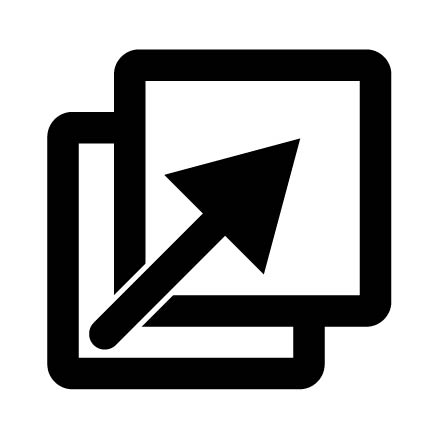
- WCAG 3.2.4 Consistent identification
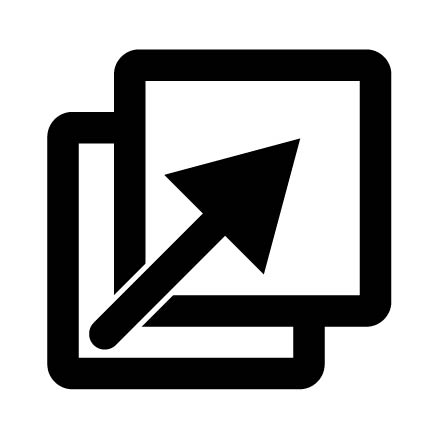
- WCAG 3.3.2 Labels or instructions
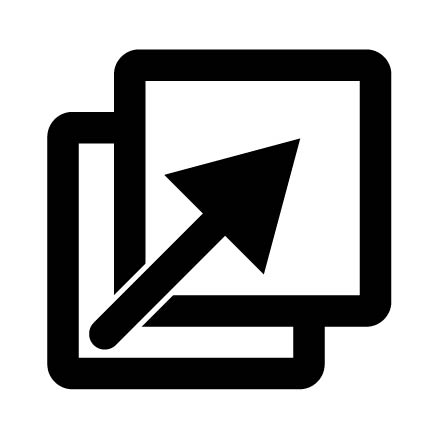
COGA 1 Help users understand what things are and how to use them
There is more in this guideline than I have mentioned, and it is worth reading it all. It suggests doing the following:
- Make the purpose of your page clear
- Use a familiar hierarchy and design
- Use a consistent visual design
- Make each step clear
- Clearly identify controls and their use
- Make the relationship clear between the controls and the content they affect
- Use icons that help the user.
WCAG 3.2.4 Consistent identification
This level AA success criterion says:
Components that have the same functionality within a set of web pages are identified consistently.
The aim is that when a user has learnt what something is and how to use it, they can apply that to every page, document or instance.
WCAG 3.3.2 Labels or instructions
This level A success criterion says:
Labels or instructions are provided when content requires user input.
The aim is to help all users, but especially those with cognitive disabilities, to know what they have to do. When the user has to do something, it should be obvious or explained, so that they get it right.
The most important thing
Create a theme for your documents that is easy to understand and follow. Then use it consistently for all your documents.
